トレーディングをする上で、よく耳にするMT4。具体的にはどのようなものなのでしょうか。
MetaTrader4 (MT4)は、トレーダーがトレーディングを最適化するために使用できる人気のオンライン・トレーディング・プラットフォームです。そのシンプルなユーザーインターフェースにより、高度なテクニカル分析と柔軟なトレーディングシステムにアクセスできます。
MetaTrader 4とは何か、どのように使用するのかについて説明します。
MT4はMetaTrader 4の頭文字をとったもので、世界で最も広く使用されているFXトレーディングプラットフォームの一つです。実際、このプラットフォームでは、以下のような多種多様なアイテムのトレーディングが可能です:
MT4には、トレーディングプラットフォームのスタンダード機能がすべて搭載されており、商品/シンボル、各種チャート・タイプ、カスタマイズ・オプション、便利なエントリー・オプション、包括的で正確なヒストリカル・トレード・トラッキングなど、期待される機能をすべて備えています。また、異なるトレーディング戦略が過去のデータに対してどのように機能したかを評価するための便利なバックテスターも備えています。
最も重要なのは、使い方が簡単でわかりやすいということです。
MT4の基本をマスターしたら、プラットフォームのテクニカル指標とトレーディングロボット(業界ではExpert Advisorとして知られている)をさらに探求したくなるでしょう。
多くのトレーダーが、トレーディングに特化したツールやアルゴリズムを開発するために、同社の人気のコーディング言語(MetaQuotes Language)を好んで使用しています。
このような自動売買プログラムは、トレーディングに役立つ特定の手法に適した自動売買プログラムを購入できる市場が急速に発展しています!
コンピュータのデスクトップ/ラップトップにMT4をインストールすると、初期画面が表示されます。以下を参照して下さい:


1つ目は、メニューとツールバーのセクションです。このセクションでは、MT4で利用可能なすべてのツールと機能を見ることができます。
メニュー – ファイル
このメニューには、以下のようなよく使うタブがあります:
Menu – View
This menu contains the toolbars we need, such as a market watch, terminal, and change language. All the toolbars we choose will appear on the MT4 main layer, and several toolbars will appear below the menu.
Menu – Insert
This menu is to enter indicator-indicator and object-object needed on the chart section. We can use the indicators available. Even the book of ISA uses the indicator we have.
Menu – Charts
This menu is used to change the display on the chart, tailored to what we want, such as choosing a chart type, selecting a timeframe, zooming in, chart shift, and others.
Menu – Tools
This menu is used to access history libraries, do new orders, and open the Metaquotes Language Editor. We can also change the password, set the server, and others in the options section.
Menu – Window
Use this menu to set the main screen display, especially if you have several charts that are open simultaneously.
Menu – Help
This menu is the Help menu in general which contains all the things you need to know about MT4.
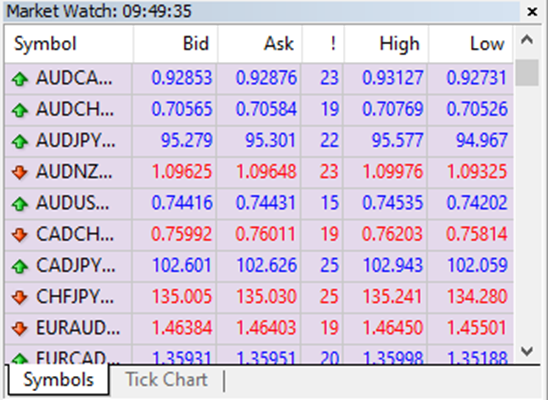
Market Watch is a part that displays prices from instruments available on the broker. You can access this display through the View menu or “Ctrl + M”.
Market Watch is a part of MT4 that contains information for you to trade, such as placing your first trade through MT4 and choosing from Forex, commodities, indices, CFD equities, and even crypto.
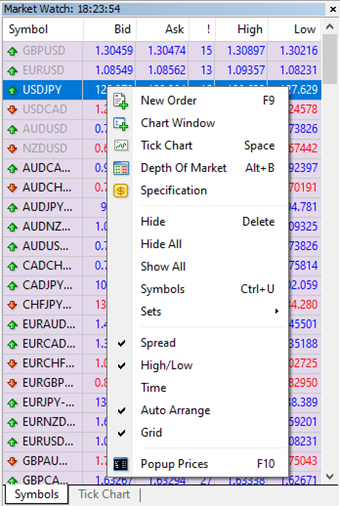
It also contains other features, such as opening a new position, the window chart, and looking for symbols.
This part gives you quick access to various features of the terminal. This window can be opened/closed by pressing Ctrl + N by the “View – Navigator” menu OR by pressing the “Navigator” Window Button of the “Standard” Toolbar.
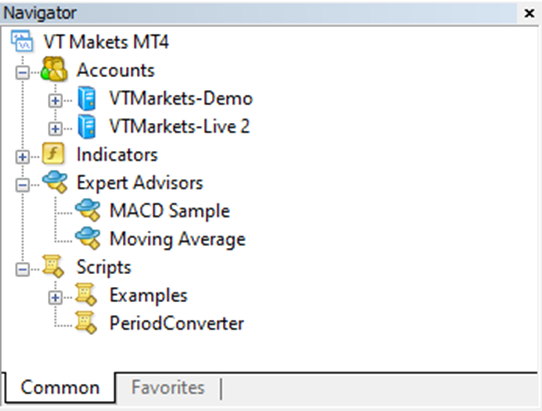
The list of features is accessible through a dropdown arrow and contains five groups: Accounts, Indicators, Expert Advisors, Custom Indicators, and Scripts.
Accounts
The “Accounts” group includes the list of Open Accounts. One can open a new demo account or delete the old one.
Indicators
Indicators are primary tools for analyzing price movements, which include built-in indicators, community indicators purchased from the market, custom indicators, and more.
Expert Advisor
This menu contains a list of all available expert advisors. Expert advisors in the terminal are programs that allow automating analytical and trading activities.
The terminal menu is a multifunctional window allowing access to various terminal features. This window allows control over trading activities, views news and account history, sets up alerts, and works with the internal mail and system journal.
The window can be opened by the “View – Terminals” menu by pressing Ctrl + T or the “Terminal” window button of the Standard Toolbar.

Several tabs are found here:
Trade: Traders can view the status of open positions and pending orders as well as manage all trading activities here. The total financial result for all open positions is also published in this tab.
Exposure: This tab contains the summary information about the state of assets by all open positions.
Account History: This tab shows the history of all performed trade operations and balance without considering open positions. One can estimate the efficiency of all trade activities with the results given in the tab.
Alerts: Various alerts can be viewed and set here. Any files executable in the operational environment (including wave files) and messages sent by email can be used as alerts.
Signals: This tab displays trading signals of the “Signals” service, which are available for subscription.
CodeBase: Here, you can download any application published in the “CodeBase” section of the MQL5 community website.
Expert Advisors: Information about the functioning of the attached expert, including opening/closing of positions, order modifying, the expert’s messages, etc., are published in this tab.
Journal: Information about terminal launching and events during its operation, including all trade operations performed, is stored in the journal.
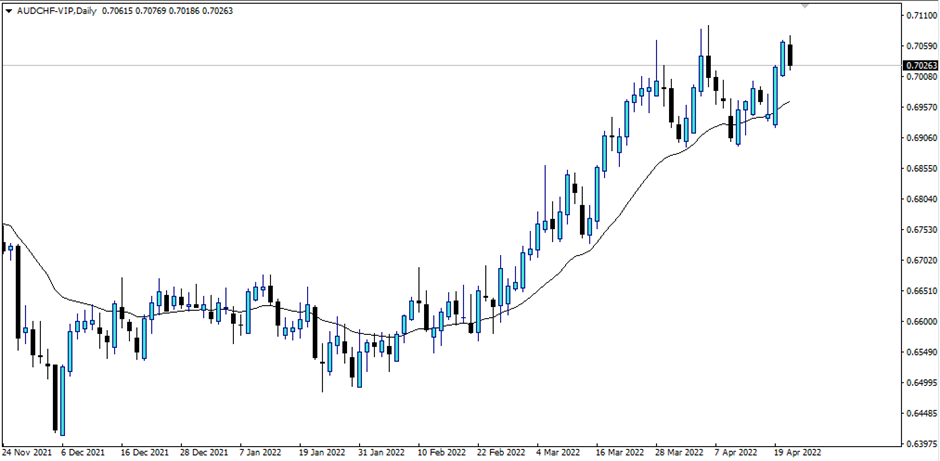
In this section, you can see the price movement in the form of a chart. You can add indicators, Expert Advisor, or object that you feel can help your trading journey.
Now that you know more about the MT4, you can start navigating your way and use these features when trading.